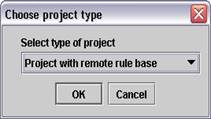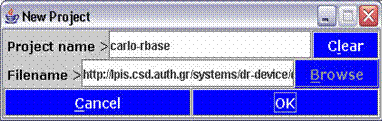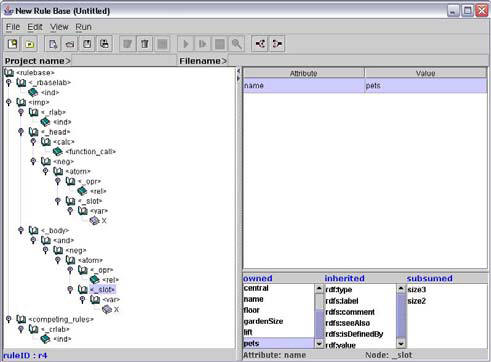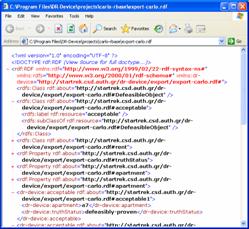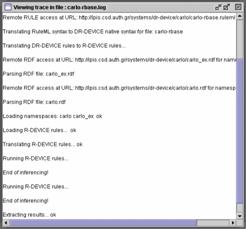VDR-DEVICE
A Visual Environment for Developing Defeasible Rule Bases for the Semantic Web
Demo Description
This demo presents a full example of using VDR-Device in a brokered trade application that takes place via an independent third party, the broker. The broker matches the buyer's requirements and the seller's capabilities and proposes a transaction, when both sides can be satisfied by the trade.
The example studied in this demo has to do with apartment renting, with the landlord taking the role of the abstract seller.
Suppose that a number of available apartments resides in an RDF document and that each of the apartments has the following properties:
•
size of the apartment (in m2)•
number of bedrooms of the apartment•
price of the apartment•
floor of the apartment•
gardenSize of the apartment•
existence of a lift in the house of the apartment•
pet allowance (pets) in the house of the apartment•
apartment location (central or not)A potential renter, called e.g. Carlos, wishes to rent an apartment that fulfills the following requirements:
-
It must have a size of at least 45m2, with at least 2 bedrooms. If it is on the 3rd floor or higher, the house must have an elevator. Also, pet animals must be allowed by the house regulations.
-
Carlos is willing to pay $300 rent for a centrally located 45m2 apartment and $250 for a similar suburban flat. In addition, he is willing to pay an extra $5 per m2 for a larger apartment and $2 per m2 for a garden.
-
He is not willing to pay more than $400 rent in total. If given the choice, he would go for the cheapest option. His 2nd priority is the presence of a garden; lowest priority is additional space.
The set of Carlo's requirements forms a rule base (i.e. a set of rules) that can be loaded by VDR-Device:
-
From the File menu choose New Project (keyboard shortcut: Alt+F1) or, alternatively, click on the first icon in the overhead toolbar, located on the top of the main window of the program.
-
The dialog window that appears immediately afterwards contains a combo-box, where the type of the project can be selected. The project type is determined by the location of the rule base, namely, whethere it is located locally (e.g. in the local hard disk) or remotely (i.e. at a web address). For convenience, the Carlo-related rule base is already constructed and it can be located at the URL: http://lpis.csd.auth.gr/systems/dr-device/carlo/carlo-rbase.ruleml
-
Fill-in the Project Name and Filename fields: Project Name is the name of the project each time and File Name is the URL address of the rule base.
-
Click on the OK button and wait until the RuleML file is downloaded from the specified address.
|
|
|
|
|
creating the Carlo project (remote rule base) |
||
-
The rule base that contains Carlo's requirments should by now be displayed in the right-hand side frame in tree-format. By navigating through the tree, the user can view and edit the tree nodes, as well as the node attributes that appear in the table on the right-hand frame. The possible attribute values are limited each time, according to the meaning of the specific attribute inside the rule base.
|
|
|
main window |
-
The rule base that contains Carlo's requirements can now be submitted to the reasoning system. From the Run menu choose Compile & Run for the inferencing process to begin. A DOS window appears that informs the user about the progress of the inferencing as well as potential errors in the process.
-
A number of appropriate apartments that match the submitted requirements is extracted and can be viewed by choosing View Results from the View menu. The user can also view and/or print the trace of the whole inferencing process by choosing View Trace, which can also be found in the View menu.
|
results |
trace |